Purchase order type
In Purchasе - Settings, on the Order types tab, you can set up all purchase order types that you use. For example, let us call a regular purchase from a vendor Order.
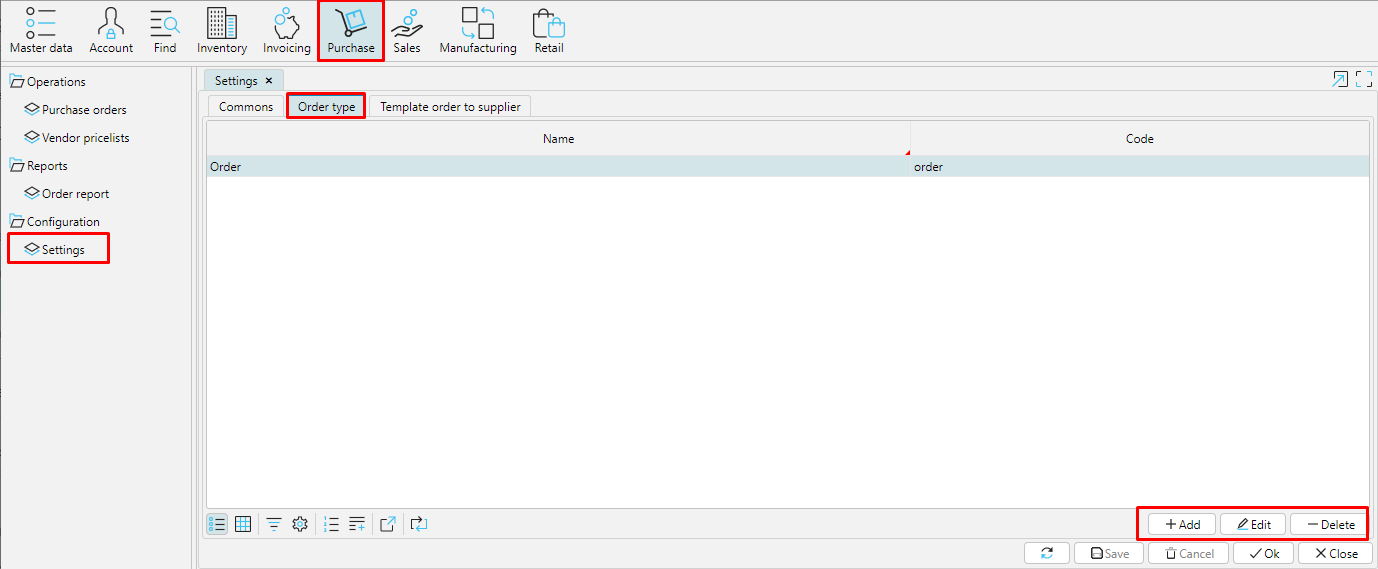
Pic.1 List of purchase order types
To create an order type, click Add and set the appropriate settings.
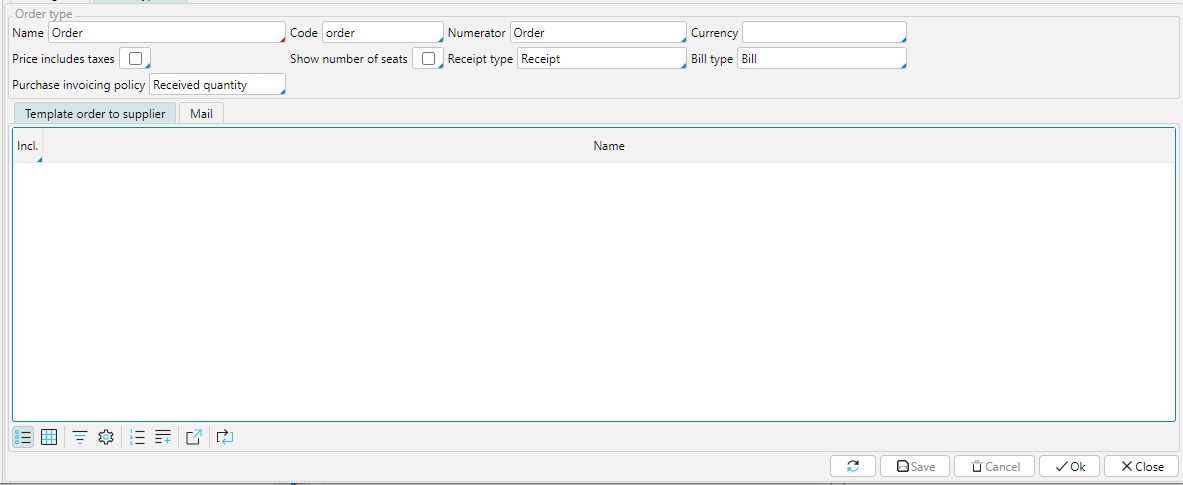
Pic.2 Order type settings
Name - for the order type use the name you and your employees understand.
Code - unique identifier of the order type.
Numerator - specify the numerator to be used to create a unique order number. Read about configuring numerators here.
Currency - you may specify the currency to be uased by defoult in this type of orders
Price includes taxes - tick this property, if you specify in the system the price of an item that already includes tax, then the total order value will look like this: , otherwise the total order value will look like this: .
Show number of places - if enabled, the following columns will be available in the order
Receipt type - select a receipt type from the list. The document Receipt of this type will be created automatically when the order is Confirmed. If you leave this field blank, a receipt will not be created automatically. Read more about receipt types here.
Bill type - Choose the appropriate type from the list. Bill of this type will be created for this type of order. Read more about bill types here.
Bill control - if you set Received quantity, the Bill will be created for the quantity specified in the Receipt. If you set Ordered quantity, the Bill will be created for the quantity specified in the Order, irrespective of the quantyty you have recieved.
Save the configured purchase order type.